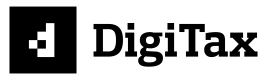Start using the DigiTax Zambia API
All you need to start using the API
DigiTax suite of products
Namiri Technologies, through our DigiTax Platform, have developed a suite of solutions:
- DigiTax App (Mobile PWA),
- DigiTax Dashboard (Web Browser-based Desktop application) AND
- DigiTax API
The first two are powered by the DigiTax API 🎉
Below are the steps required to get up and running
Prerequisites
The following are the steps to getting a sandbox business (for testing before you go LIVE)
- Sign up on DigiTax
- Create a profile and select the appropriate country.
- Create a business with a sample correctly formatted TPIN (Tax Payer Identification Number) like
2002720806and set it as a TEST business, with that, you can now transact on the dashboard. - Create the API Key under the "Integrations" tab.
Use the X-API-Key in your header when making API calls through the interactive API docs here OR via your integration during testing. This has a quick turn-around of a matter of minutes or hours. Do not wait for days 😊.
Going LIVE
To go LIVE on the API, commercial conversations must be complete. If you wish to start those, email [email protected].
Create another business with your TPIN (Tax Payer Identification Number) like 2002720806 and set it as a LIVE business.
Follow the steps shared in the email sent by the DigiTax system to your inbox as soon as you successfully create a business.
Once that business goes LIVE, you can go ahead and generate an API Key under the "Integrations" tab. See screenshots below:
Navigate to the "Integrations" menu.
Then select "Add API KEY"
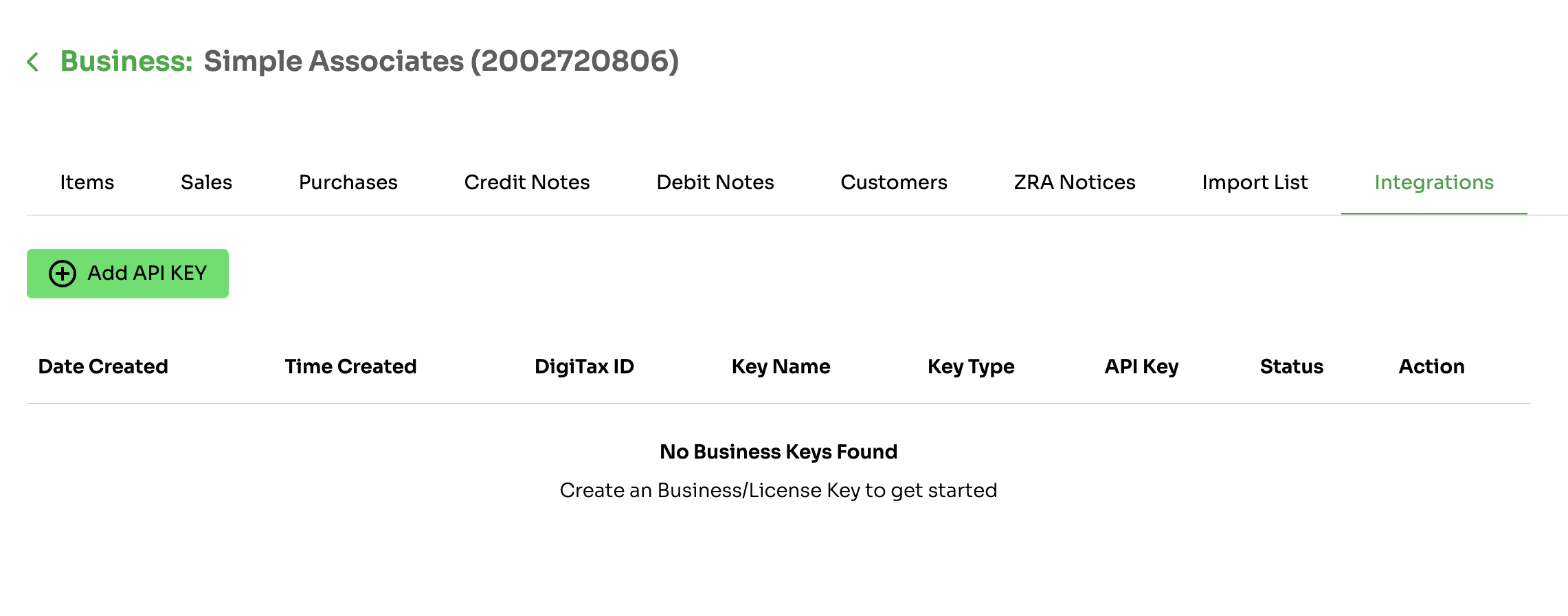
Enter a name and select "Api key". Use "License key for DigiTax plugins
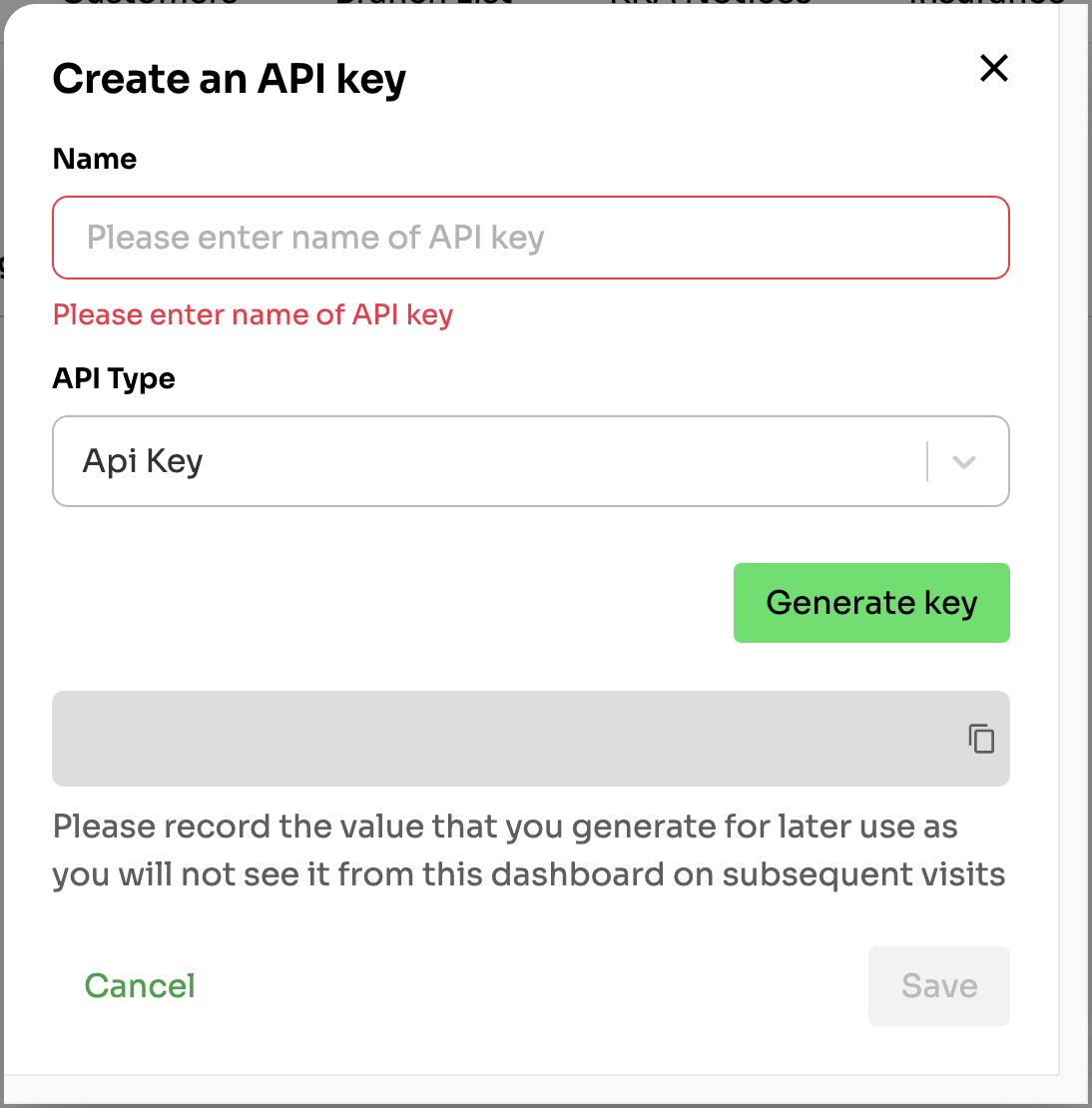
Please copy the value that you generate for later use, as you will not see it from the dashboard on subsequent visits. Save it securely.
Your integration is LIVE 🎉Using the LIVE X-API-Key, you'll now be interacting with the production environment of ZRA Smart Invoice System
API Keys management
Once you generate an API key, you have the option to deactivate them (when necessary).
Navigate to the "Integrations" menu and click on the "padlock" icon under the "Action" column.

Click "Deactivate key" if you'd like to invalidate the key for API use.
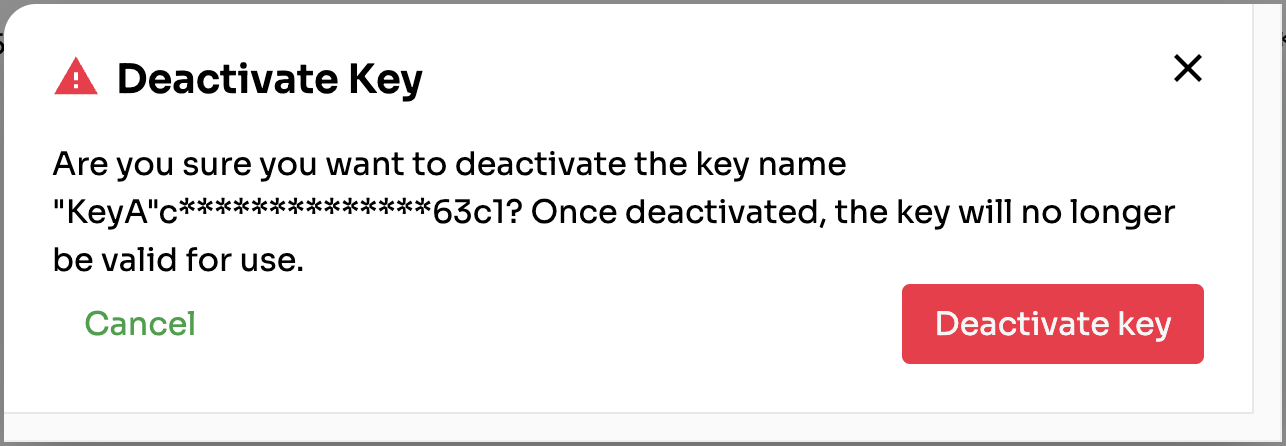
To making tax compliance less taxing.
Updated 9 months ago