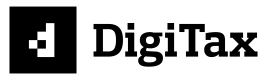Digitax FAQ
Frequently asked questions
POS Print on DigiTax Dashboard
These are the steps required to run POS Print on the Sales and Credit Note invoices:
- Download and install QZ tray (Version 2.1.2)
- Install Java
- Allow for browser and printer.
- Watch this video for the details:
Windows: VIDEO LINK (This is the default link added)
Linux: VIDEO LINK
MacOS: VIDEO LINK
Please note:
- Confirm that your printer is visible from the “Printers and Scanners” section of settings
- Edit the printer’s description to be "Thermal Printer CAYSN" (That’s what DigiTax POS Print function references)
After doing this, click on POS Print and Click “Accept” on the two dialog boxes that will appear. There’s no need to worry with these dialogue boxes (You might need to always click on “Accept” every time you do a POS Print)
Updated 8 months ago